Choosing Wisely: Top 18 Differences Between QuickBooks Online and QuickBooks Desktop
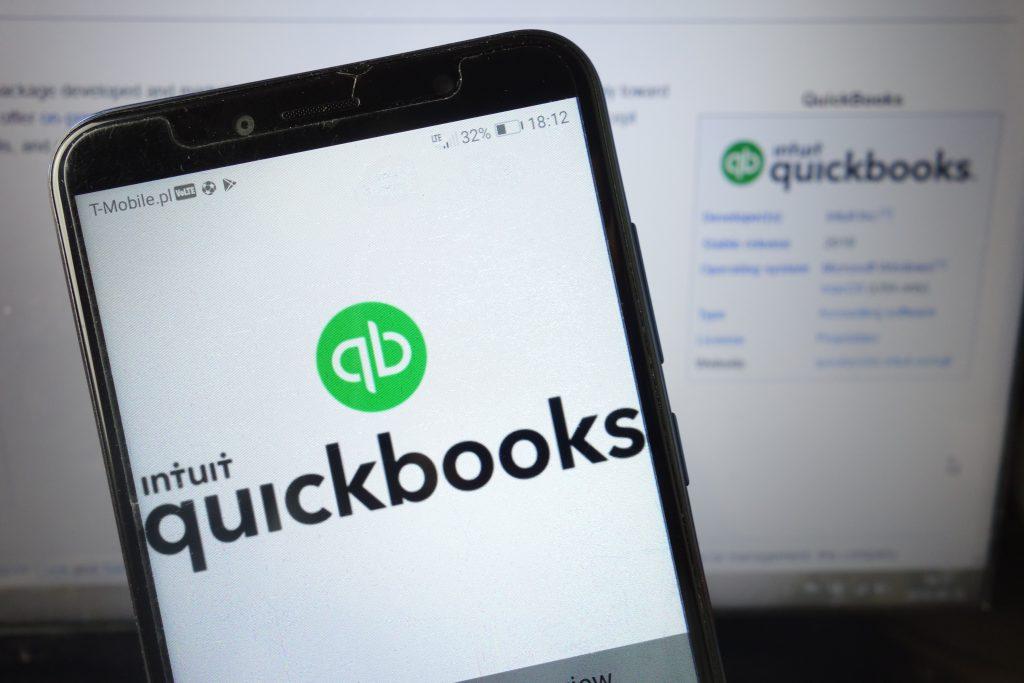
Introduction to Differences in Quickbooks softwares
In the dynamic world of financial management, choosing the right accounting software is a pivotal decision for any business. QuickBooks, a trusted name in the industry, offers two main versions: QuickBooks Online (QBO) and QuickBooks Desktop. Understanding the nuances between the two can help you make an informed choice tailored to your specific needs. Let’s explore the top 15 differences that set QuickBooks Online and QuickBooks Desktop apart.
- Accessibility:
- QBO: Cloud-based, accessible from any device with an internet connection.
- Desktop: Installed locally on a specific computer, limiting accessibility but does offer remote cloud hosting for an additional fee per user.
- Cost Structure:
- QBO: Subscription-based with tiered pricing plans.
- Desktop: One-time purchase fee, with potential additional costs for updates and support.
- Updates and Features:
- QBO: Regular cloud-based updates, ensuring users have access to the latest features.
- Desktop: Updates are less frequent, and new features may be released with major version updates.
- Multi-User Collaboration:
- QBO: Simultaneous access for multiple users, promoting real-time collaboration for up to 25 users.
- Desktop: Requires additional measures (e.g., hosting service) and fees per user for seamless multi-user collaboration. Allows up to 30 users working on the same company file at the same time.
- Customization:
- QBO: Limited customization compared to Desktop.
- Desktop: Extensive customization options, ideal for businesses with unique accounting needs.
- Integration:
- QBO: Supports integrations but may have limitations compared to Desktop. Has Robust 750+ apps to choose from.
- Desktop: Limited integration capabilities with 200+ apps third-party applications.
- Data Security:
- QBO: Data stored in the cloud, with robust security measures in place.
- Desktop: Local storage, requiring users to implement their own security measures.
- Learning Curve:
- QBO: Generally considered more user-friendly and has a shorter learning curve.
- Desktop: May have a steeper learning curve, especially for users unfamiliar with desktop applications.
- Backup and Recovery:
- QBO: Automatic cloud-based backup and recovery.
- Desktop: Users are responsible for their own backup and recovery procedures.
- Industry-Specific Features:
- QBO: May have limitations on industry-specific features compared to Desktop.
- Desktop: Designed to accommodate specific industry needs with tailored features.
- Reporting Capabilities:
- QBO: Robust reporting features, but Desktop may offer more advanced reporting options.
- Desktop: Advanced reporting capabilities with a wide range of customization options.
- System Requirements:
- QBO: No specific system requirements; only requires a compatible web browser.
- Desktop: Requires a computer that meets specific hardware and software requirements.
- Transaction Limits:
- QBO: Transaction limits may vary based on the subscription plan.
- Desktop: Generally, no transaction limits, providing more flexibility for growing businesses.
- Offline Access:
- QBO: Limited offline functionality, as it heavily relies on an internet connection.
- Desktop: Full offline access, allowing users to work without an internet connection.
- Mobile App:
- QBO: Mobile app available for on-the-go access.
- Desktop: No dedicated mobile app; users rely on remote access solutions.
- Time Saving Automation:
- QBO: Robust functionality for reoccurring tasks, customized bank connections for matching and recording and more
- Desktop: Limited functionality
- Accountant Accessibility:
- QBO: Easily to allow access to pertinent information by sending email invite within software.This allows real time viewing by having your accountant setup as a user.
- Desktop: You need to send a copy of your company file to your accountant, and they have to import their changes.
- Ideal Business Types:
- QBO: All small to medium-sized businesses that need online access to their accounting from anywhere.
- Desktop: Optimal for midsize to large wholesalers, manufacturers, retailers, or other businesses that need to manage inventory and automate order management. Teams that prefer locally installed accounting software and don’t want to rely on internet connectivity.
Conclusion
Navigating the differences between QuickBooks Online and QuickBooks Desktop is essential for making an informed decision that aligns with your business goals. As you weigh your options, BMR Consulting is here to provide expert guidance. We are a QuickBooks Pro Advisor, so our team understands the intricacies of both versions and can help you choose the right solution tailored to your unique needs.
Ready to optimize your financial management? Contact BMR Consulting today. Whether you’re considering a migration to QuickBooks Online, seeking to maximize your QuickBooks Desktop usage, or exploring other accounting solutions, our experts are committed to providing personalized assistance. Transform your financial processes with confidence and precision by partnering with BMR Consulting. Reach out to us and experience the difference in financial management expertise.
Bonnie Rose
Sign up for valuable resources, insightful articles and expert advice on bookkeeping and consulting topics to help your business thrive and succeed.