Simplify Your Billing Process: Adding Billable Expenses to Client Invoicing in QuickBooks Online

Introduction to Adding Expenses to Client Invoicing
Efficient and accurate invoicing is essential for the financial health of your business. QuickBooks Online, a powerful accounting software, offers a range of tools to help you streamline your billing process. In this comprehensive guide, we’ll explore the process of adding billing expenses to client invoices, making your invoicing more transparent and efficient.
Chapter 1: The Importance of Accurate Invoicing
Invoicing is the financial heartbeat of your business. Accurate and timely invoices not only ensure that you get paid promptly but also play a crucial role in maintaining healthy cash flow and building strong client relationships. Here’s why accurate invoicing matters:
- Faster Payments: Clients are more likely to pay promptly when they receive clear and accurate invoices. This, in turn, improves your cash flow.
- Client Trust: Accurate invoices build trust with your clients. It shows professionalism and transparency in your business practices.
- Legal Compliance: Accurate invoices are essential for legal and tax compliance. They provide a clear record of financial transactions.
Chapter 2: Understanding Billing Expenses
Before we delve into the steps of adding billing expenses to client invoices, let’s clarify what billing expenses are. Billing expenses are costs incurred on behalf of a client that need to be invoiced back to them. These expenses can include travel costs, materials, subcontractor charges, and other client-specific expenses.
Chapter 3: Adding Billing Expenses to Client Invoices
Now, let’s get into the practical steps of adding billing expenses to your client invoices:
Step 1: Log In to QuickBooks Online
- Start by logging in to your QuickBooks Online account.
- If you don’t have an account yet, I am a QuickBooks ProAdvisor and if you sign up with me directly, you can get an additional discount.
Step 2: Create an Invoice
- Navigate to the “Invoices” tab on the left-hand menu.
- Click on the “Create Invoice” button.
Step 3: Choose a Client
- Select the client for whom you want to create the invoice from your client list.
- Fill in the necessary client details, such as the billing address and invoice date.
Step 4: Add Billing Expenses
- In the “Product/Service” column, add the products or services you provided to the client.
- In the “Description” column, include a brief description of the services or items.
- Enter the quantity and rate for each item.
- QuickBooks Online will automatically calculate the subtotal for you.
Step 5: Select Expenses to Bill
- Billable expenses should show up automatically on the right side, in a column to select.
- If not seen, an arrow shows in top right under the Help and Gear icon. Click on the arrow to expand column.
- Choose the expenses you want to include in the invoice from your expense list by clicking “Add” to individually select each or “Add All”.
- You can filter All Dates, This Month, Last Month or Custom
- QuickBooks Online will calculate the total amount for the selected expenses and add them to your invoice.
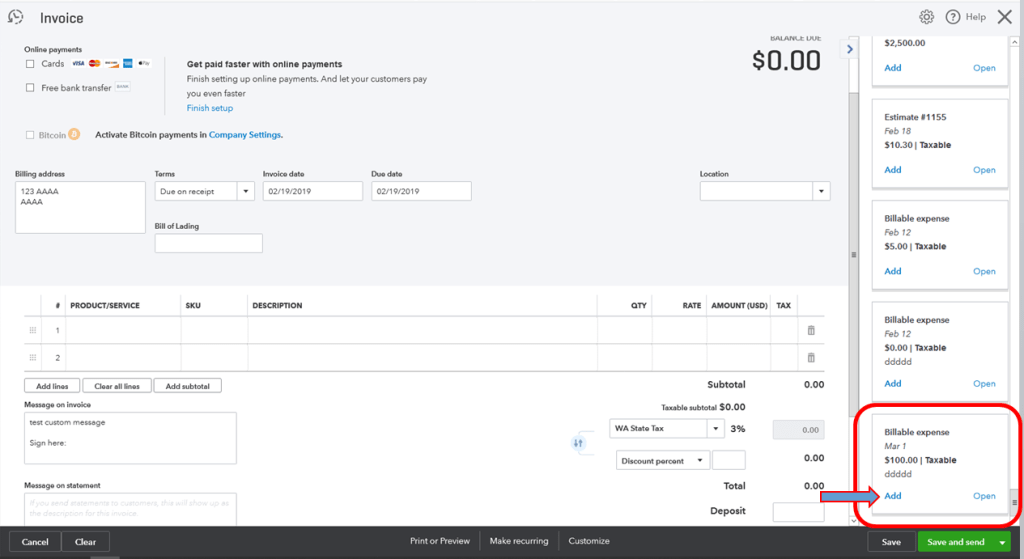
Step 6: Review and Send
- Review the invoice to ensure accuracy.
- Once you’re satisfied, click “Save and Send” to send the invoice to your client.
Chapter 4: Benefits of Using QuickBooks Online for Billing Expenses
Using this process to add billing expenses to your client invoices offers several benefits:
- Efficiency: Streamlines the process, saving you time on manual calculations and data entry.
- Accuracy: Eliminate errors in your invoices as it automatically calculates totals for you.
- Professionalism: Well-organized and professional invoices enhance your brand image and client satisfaction.
Conclusion
Adding billing expenses to client invoices in QuickBooks Online is a straightforward yet powerful way to enhance your invoicing process. By following the steps outlined in this guide, you can ensure accurate and transparent invoices, leading to faster payments and stronger client relationships. Contact BMR Consulting today to discover how QuickBooks Online can transform your billing process and help your business thrive.
Bonnie Rose
Sign up for valuable resources, insightful articles and expert advice on bookkeeping and consulting topics to help your business thrive and succeed.