Unlocking Financial Flexibility: Creating a Barter Account and Applying It in QuickBooks Online

Introduction
In the world of modern business, flexibility and adaptability are key to success. One financial strategy that’s gaining traction is the use of barter accounts. Bartering allows businesses to exchange goods and services without using traditional currency. By creating and applying this type of account within QuickBooks Online, you can streamline your barter transactions, maintain financial transparency, and open doors to new opportunities. In this article, we’ll guide you through the process of setting up an account and applying it within QuickBooks Online.
What is a Barter Account?
A barter account, in the context of business, is essentially a ledger that tracks non-monetary exchanges between your business and other entities. This can include exchanging goods, services, or even time and expertise with other businesses or individuals. The primary goal of this account is to record these transactions accurately and maintain transparency in your financial records.
Why Use a Barter Account?
This offers several advantages, including:
- Cost Savings: These transactions can help you acquire the goods and services you need without the cash outlay.
- Building Relationships: Fosters relationships with other businesses and can lead to long-term partnerships.
- Resource Utilization: It’s a way to fully utilize your excess inventory, services, or capacity.
- Tax Benefits: Can have tax advantages and recording them correctly is essential for compliance.
Step 1: Create a New General Ledger Barter Account
Log into your QuickBooks Online account, ensuring that you have the necessary administrative permissions to create accounts.
- Go to Settings ⚙ then select Chart of accounts or COA.
- Select New to create a new account.
- Under the Account Type ▼ dropdown, select Bank.
- Under the Detail Type ▼ dropdown, select Cash on hand.
- Enter the account name. (ex. Barter Bank Account)
- Select Save and Close.
Applying a Barter Account in QuickBooks Online
Now that you have created the account, let’s see how to apply it when recording a barter transaction.
| Important: Before entering your barter transaction, make sure you’ve added your barter partner as a vendor (for the bill) and customer (for the invoice). Since you can’t have the same name in both lists, make one of the names slightly different.If your business operates on a cash basis, the invoice payment and bill payment should both be dated with the same date as the invoice or bill. |
Step 1: Create a client invoice
- Select + New.
- Select Invoice.
- From the Customer ▼ dropdown, select your vendor’s (barter partner) name.
- Enter all the necessary information.
- Select Save and Close.
Step 2: Receive payment for the client invoice
- Select + New.
- Select Receive payment.
- From the Customer ▼ dropdown, select your vendor’s (barter partner) name.
Note: The details and info from the invoice you’ve created earlier will appear under Outstanding Transactions. - Fill in the date and amount.
- Select the Payment method ▼ dropdown, then Add new.
- Enter “Barter” in the Name field, then select Save.
- Select the Deposit to ▼ dropdown, then select your barter bank account.
- Select Save and close.
Step 3: Create a vendor bill
- Select + New.
- Select Bill.
- From the Vendor ▼ dropdown, select your barter partner.
- Enter all the necessary information.
- Select Save.
Step 4: Pay the vendor bill
- Select + New.
- Select Pay bills.
- From the Payment account ▼ dropdown, select your barter bank account.
- Select the bill you’ve created earlier.
- Select Make payment under Balance Due.
- Enter the amount.
- Select Save and close.
You now have a record of the exchange. If the exchange of goods isn’t equal in value, the invoice or bill will show a balance due or credit.
Recording Transactions: Best Practices
- Value Exchange: Ensure that the value you enter for the bartered goods or services is accurate and reflects the fair market value. This is crucial for tax and financial reporting.
- Documentation: Keep records of the barter agreements and the details of each transaction. This will help you if you’re ever audited or need to report these transactions for tax purposes.
- Regular Reconciliation: Periodically review your barter account and make sure it reflects the current state of your barter transactions.
- Tax Implications: Consult with your tax advisor to understand the tax implications of your barter transactions and ensure you comply with relevant regulations.
Conclusion
A barter account can be a powerful tool in your financial arsenal, offering cost savings, building relationships, and resource utilization. QuickBooks Online makes it simple to create and apply a barter account, ensuring that your financial records remain transparent and accurate. Now, take the first step towards unlocking the financial flexibility that barter transactions can offer. Create your account within QuickBooks Online and start recording your deals with confidence. For more guidance on how to optimize your financial management, reach out to BMR Consulting at 413-798-4466, where our experts are ready to help you navigate the world of business finance. Financial flexibility is just a click away.
Bonnie Rose
Sign up for valuable resources, insightful articles and expert advice on bookkeeping and consulting topics to help your business thrive and succeed.